This option is displayed in a side bar on the user's Home page after a successful log in.
Clicking on Report Engine displays the related menu options available to the user.
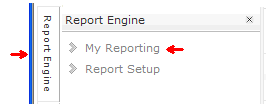
My Reporting |
The VIP Report Engine is the common reporting function across all VIP applications. ( Access to the Report Engine is controlled by the Company Administrator. You must have at least one report assigned to your role to access My Reporting in the Report Engine menu.)
|
This option is displayed in a side bar on the user's Home page after a successful log in. Clicking on Report Engine displays the related menu options available to the user. |
|
My Reporting allows you to run existing reports, including your "favorites", and access the Report Builder (optional) to create new reports.
This tab allows you run a report by selecting it from all the reports available to you.
Note
You must have permission for at least one report for My Reporting to appear in the Report Engine Menu.
You must also have permission for the related application (through the Role assigned). For example, if you are assigned permission for the "Clock Records" report but do not have access to the Val Link application, you cannot run that report because Val Link will not be available for selection in the Available Product(s) drop-down (see below).
Even if you have access to an application, only those reports for which the Company Administrator has assigned permission are available to you.
|
|
|
|
|
|
Note Other filters, such as Company, Employee, Start Date and End Date fields may be available depending on the individual report.
Note Filtering helps reduce response time when loading a report. If you are reporting on a large number of employees, the system displays a warning message.
|
|
Some reports include viewing and output options:
This tab allows you to access a list of "favorite" reports (created in Report Setup) that you use often. This avoids the repetitive product, category and report name selections needed to find a report in the All Reports tab.